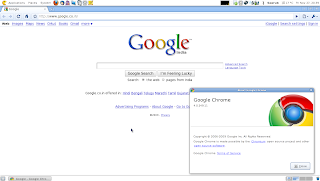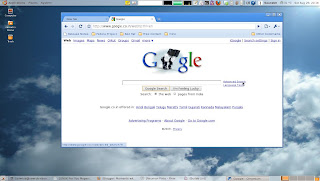Startup error with Thunderbird 3.0
Updated to Thunderbird 3.0 released a month back from its beta version with lightning installed but was greeted with a 2 error messages. On starting the client. Error dialog: An error was encountered preparing the calendar located at moz-profile-calendar:// for use. It will not be available. The issue was locked under bugzilla at redhat, to be a schema issue with the database used for the calender which was to be updated. So finally followed the steps and the issue was solved, and the calender was back in action. 1. Closed Thunderbird. 2. Switched to the profile directory of thunderbird. # /home/sawrub/.thunderbird/*********.default 3. Located the directory holding the calender data. ll calendar-data/ 4. There was the local.sqlite file which actually is a SQLite database. 5. Enter the sqlite console, by executing the command an dwas greeted with the corresponding prompt as. [sawrub@mybox calendar-data]$ sqlite3 local.sqlite SQLite version 3.6.12 Enter ".help"